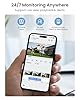Today we are going to walk through the steps to update the firmware on the Reolink Network Video Recorder, model RLN8-410-E. I’ll show how it’s done through the various user interfaces.
REOLINK 4K Security Camera System, 4pcs H.265 PoE Wired Turret Cameras with Person Vehicle Detection, 4K/8MP 8CH NVR with 2TB HDD for 24-7 Recording, RLK8-800D4
$649.99As you probably saw on my channel, this is a 4K system with 8 ports where I can connect and power up to 8 security cameras. This is a security camera system in a box and I have already reviewed its features, demonstrated the initial setup and configuration of the NVR and lastly installed the cameras outside.
Today, we are going to review how to update the NVR’s firmware through the multiple user interfaces available to access and manage the device. We’ll look at the mobile app, desktop Reolink client, the web user interface and of course, accessing the NVR directly.
Alright guys, that wraps up the steps involved in upgrading the firmware on the Reolink RLN8-410-E NVR using the PC Client, web browser and through the NVR directly. I’d like to see this process more streamlined in the future where the system regularly checks for updates automatically. I also think the wording “Update Configuration File” is very misleading especially since it resets the system back to factory defaults. I hope this information helps you find your firmware updates and also helps with the steps to get it installed successfully. If you like this video, please give it a thumbs up and show your support by subscribing to my channel. Thanks for watching.